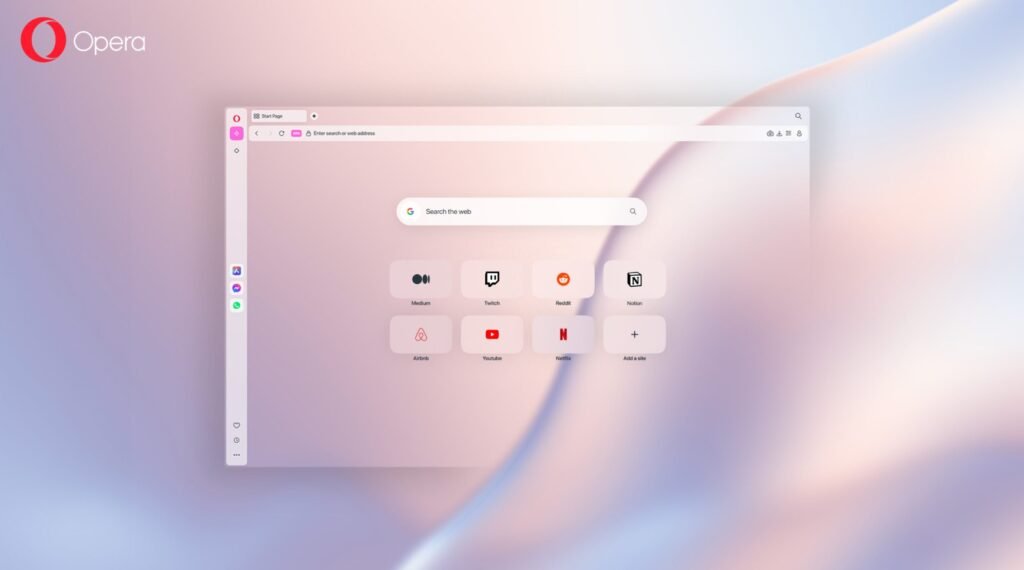I never thought I’d say this, but I’ve officially switched from the browser I’ve been using for years to Opera One—and I’ve been genuinely enjoying the change. For as long as I can remember, my old browser felt perfect: fast, minimal, and deeply integrated with my workflow. So when Opera came out with their new browser, I honestly didn’t expect much.
But after giving it a fair shot, I discovered a browsing experience that felt fresh, surprisingly powerful, and packed with features that actually make sense for the way I work online. In this post, I’ll walk you through the exact reasons I switched—starting with customization and design, then exploring built-in AI tools, multitasking options, privacy features, and even how Opera makes it easier to stay connected without cluttering my tabs.
Themes and Customizations
One of the first things that caught my attention in Opera was how playful and creative the browser feels. Instead of the usual static look, Opera lets you choose from a variety of themes that come with ambient music and subtle sound effects.
For example, the Comma theme sets a calm atmosphere with relaxing background tracks and gentle clicks when you type. If I’m in the mood for something different, switching to Interstellar instantly transforms the vibe with space-inspired visuals and audio. And then there’s the Midsummer theme, where you can customize the animated background lighting—soft pastels, saturated colors, or even more active tones depending on your mood.
Beyond aesthetics, Opera’s start page is built for speed and convenience. Speed Dials give you visual shortcuts to your most visited sites, so you’re always just one click away from the pages you use daily. There’s even a quick weather glance in the top left corner—tap it once and you’re instantly taken to a detailed forecast.
And that really sums up Opera’s design philosophy: most things are just one click away. Whether it’s snapping a screenshot with the built-in camera tool (complete with markup and annotation options), or switching themes with a simple shortcut, Opera makes small tasks feel seamless and fast.
Built-in AI: Arya
What truly surprised me about Opera is that it comes with its own AI assistant called Arya, and it’s completely free to use. No add-ons, no subscriptions—it’s built right into the browser.
The best part? Arya is always just a keyboard shortcut away. You can pull it up from the command line and ask questions without ever leaving the page you’re on. For instance, if you’re a sports fan, you could quickly ask which team has the best odds of winning the NBA championship this year, or if you’re researching a topic, Arya can summarize an article in seconds so you don’t lose your flow.
Arya isn’t just limited to text. It can also:
- Switch to page context mode, letting you ask questions directly about the page you’re viewing.
- Generate images from prompts, perfect for things like creating vision boards or quick illustrations.
- Create content such as blog posts or emails, with options to adjust tone, length, and style.
- Work with files and images you upload, interpreting them and answering questions about their content.
What I like most is how low-friction it feels. You can get answers, summaries, or creative ideas without juggling tabs or breaking your concentration. And if you want to dive deeper, you can move the conversation into the sidebar, where Arya works more like a traditional chat.
Opera even includes built-in prompts to help Arya match your writing style, so the responses feel more personal and natural. For anyone who creates content, does research, or just wants a quick way to brainstorm without distractions, Arya is a surprisingly powerful tool.
Multitasking: Tab Islands & Split Screen
If you’re someone who always has too many tabs open (guilty), Opera has a couple of features that completely change the game: Tab Islands and Split Screen.
Tab Islands let you group related tabs together, keeping your workspace neat and organized. You can create them manually by dragging one tab over another, or Opera can generate them automatically when you open a new page from an existing tab. With one click, you can collapse or expand an entire island, which makes it much easier to switch between projects without drowning in clutter.
Then there’s Split Screen, which is especially useful if you work on a laptop with limited screen space. With a simple drag, you can place two tabs side by side in the same window and adjust the size on the fly. Need to research an article while taking notes? Put them next to each other. Watching a video while referencing a document? Same idea. Opera even supports multiple split screens, so you can juggle different contexts without losing track of where things are.
For me, this has been a huge productivity boost. On a smaller display, being able to juggle up to four tabs across two clean split-screen windows means I can research, write, and consume content all at once—without feeling overwhelmed.
Privacy Features: Ad Blocker & VPN
Another area where Opera really stands out is privacy. Instead of relying on third-party extensions, the browser comes with a built-in ad blocker and VPN—ready to go right out of the box.
The ad blocker is straightforward but flexible. With a single click, you can clear away distracting ads and enjoy a faster, cleaner browsing experience. If you’d rather support creators, Opera gives you the option to allow what it calls “acceptable ads”—non-intrusive ads that don’t ruin the flow of a website. As someone who also values supporting online creators, I think this is a thoughtful balance.
The VPN is just as easy to use. Located right in the search bar, it takes one click to activate and instantly encrypts your connection with AES-256 security. Opera doesn’t log or store your browsing data, which adds another layer of trust. You can even switch server locations if you want to mask your real location.
For everyday use, especially on public Wi-Fi or untrusted networks, this is a huge win. And if you need more power, Opera also offers a Pro version of the VPN with access to more servers and the ability to protect up to six devices under one subscription. But for most people, the free version is already a solid upgrade over what other browsers provide by default.
Sidebar & Media Player
One of my favorite design touches in Opera is the sidebar. Instead of cluttering your workspace with extra tabs, you can pin your go-to apps—Messenger, Instagram, TikTok, Twitter, Spotify, and more—right into the browser’s sidebar. They open in full view with all the same features as the regular site, but without eating up valuable tab space.
For me, this is a lifesaver. I can quickly check Twitter or reply to a message without breaking my focus or losing my spot in another project. It feels like the perfect balance between staying connected and staying productive.
Opera also takes things further with its floating media player. If you’re listening to music or a podcast on services like Spotify, Apple Music, YouTube Music, Amazon Music, Deezer, Tidal, or SoundCloud, you can detach the player into a small floating window. The same works for videos—you just click the detach icon, and suddenly you’ve got a resizable, movable player that sits anywhere on your screen, even outside the browser.
This feature has become a staple in my workflow. I can keep music or video playing while working on other tasks, and the fact that it stays visible even when Opera is minimized makes it incredibly convenient. It’s the kind of detail that makes multitasking smoother and more enjoyable.
Conclusion
After spending time with Opera, I’ve realized it’s not just another browser—it’s a complete rethinking of how we interact with the web. From playful themes and smart customization, to the built-in AI assistant Arya, to features like Tab Islands, Split Screen, ad blocking, VPN, and the incredibly useful sidebar, Opera feels designed for people who live and work online every day.
What I appreciate most is that all of these tools actually add value. They’re not gimmicks—they make browsing faster, more organized, and honestly, more fun. And the fact that almost everything I covered here is completely free makes it even more compelling.
If you’ve been using the same browser for years like I was, it might be worth giving Opera a try. You could be surprised by how much smoother, more powerful, and enjoyable your online experience can be.